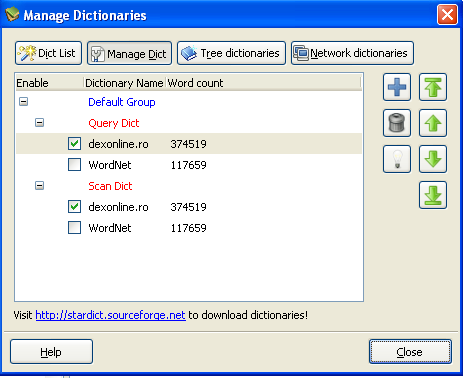
The subject of the adaptation of DEX online for StarDict (see my note about StarDict) is treated in detail elsewhere. I discuss here only the use of the dexonline database with StarDict under Windows.
The first thing that you must do is to download StarDict. You may download it from the Google code reppository. The other repository that one can use is on Sourceforge.
I have installed first the 3.0.1 version, then I have tested the 3.0.2 version, which is the current one for Windows. I will discuss only the last version.
The installation is not difficult, but it raises some problems. Your firewall might warn you that StarDict is trying to connect to the Internet. Don't panick! “Net Dict” is enabled by default. This means that you do not need a dictionary on your computer, you may use StarDict's servers.
When you install StarDict 3.0.2 version, there is also an offer to install a toolbar in your browser. This part of the installation is optional; you may skip it if you do not want the toolbar.
Also by default, on Windows, you get installed the graphic version of WordNet.
Now, the next step is to see how you can build a version of DEX online for StarDict. The installation is simple: copy the dictionaries in the dic folder of your StarDict installation (the default place is in “Program Files”; I like to put StarDict elsewhere - on a path with names without spaces).
Open “Manage Dictionaries” and see if dexonline is enabled (see the image).
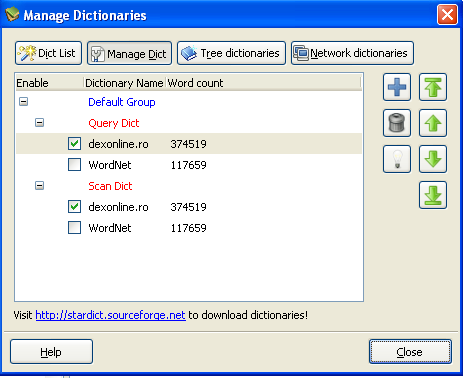
You do not need “Net Dic” for the standalone version of DEX online. Disable it in the “Preferences” (in the “Network|Net Dic” panel) or using the “Choose dict group” button located on the top-left corner of StarDict's graphical interface (see the image).

You may also wish to add the morphological information from dexonline. You have to download a separate archive. Unzip and merge the dex folder with the already existing one in the dic folder of your StarDict installation. Now, you may create a Romanian group of dictionaries (see StarDict's documentation for the creation of groups of dictionaries).
Check in “Manage Plugins” and see if the HTML data parsing plugin is enabled. You need this plugin for viewing dexonline (see the corresponding image).
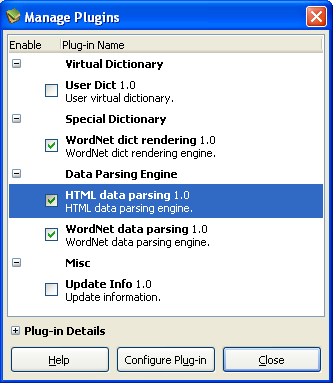
What I say here about usage is the result of testing dexonline in StarDict under WindowsXP. Please take into account the fact that my experience is quite limited. I do have a computer with XP in my office, but I prefer most of the time to use the GNU/Linux box.
Full text search works under Windows. Use, for example:
|Tiktin
Works as well as under GNU/Linux (see the picture).

It is possible to use regular expressions.

Fuzzy search works. It can be used in the same way as under GNU/Linux.
It is not possible to enable the virtual dictionary “Spelling Suggestion”.
You may get some help, when the input lacks diacritical marks, if you use fuzzy search.
There is no talking interface for Romanian, under Windows.
The search using grammatical forms of a word works in the same way as under GNU/Linux.
Click on a word and the middle button work as under GNU/Linux.
When scan is enabled, the floating window appears after the click on a word. Inside StarDict, it works as well as under GNU/Linux (see the image).

Search history works well.
The most problematic function is the scan function, when you try to use it in other programs than StarDict.
The scan function is completely broken at this date (february 2010) in Firefox3.
When you install StarDict in Windows the default setting for the scan function is “Use scan hotkey: Ctrl+Alt+x”. This does work with Internet Explorer and, with some limitations (in the case of words with diacritical marks), in Word. But it does not work in Firefox.
I believe also that the above setting might have some connection with the security of the use of a network dictionary. It would not be safe to send all the time the content of the clipboard on the Internet.
However, if one does not use scan with the Internet connection to a dictionary server, it is possible to use securely the scan function in Firefox. The setting for this is shown in the image.

How do you use the above setting? First, select a word. Do NOT press the modifier key (the Shift key, in our case)! You prevent in this way the showing of a floating window with meaningless sequences of letters. Press instead Ctrl+c. This will send the selected word to the clipboard. A floating window will appear on the screen. No need to paste the content of the clipboard into StarDict! Use Ctrl+c as if it were the scan key.