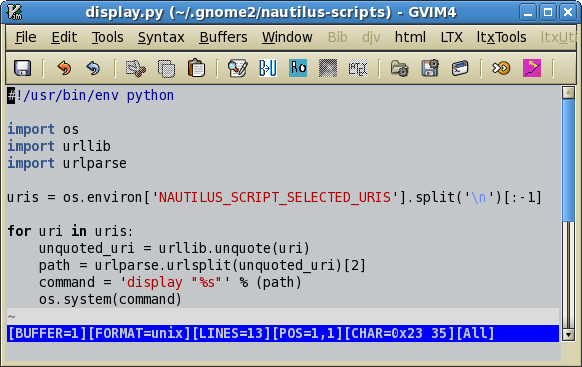
There are various reasons for the use of the Tagged Image File Format. For example, the e-books from the Digital Library of India are in the tiff format. Scanners use the tiff format. OCR software uses the tiff format.
In Win98 times I viewed tiff files with the Kodak Image Viewer. When I switched to GNU/Linux there were some hard times with tiff. Finally, I found that QFaxReader is the program I am looking for.
QFaxReader is written by Serghei Amelian. The web page of the project is on Sourceforge. Fedora 7 includes now (in the updates) QFaxReader.
If you have ImageMagick on your computer, for a quick glance at a tiff image you can use the display command (in a console). Another solution is, under Gnome, to adapt a Nautilus script for use with the display command. One can see in the image such a short script.
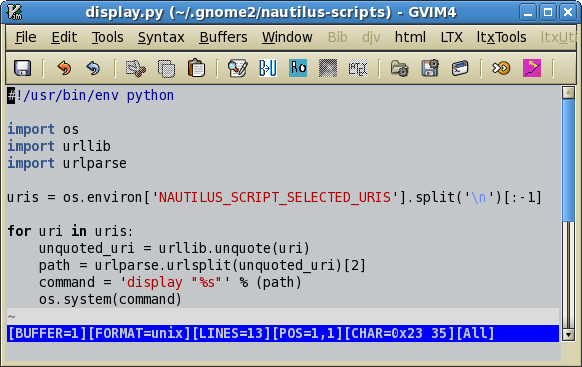
As you can see from the image you have to place the script in your home folder in .gnome2/nautilus-scripts. When you have done this you may select a tiff file, click the left button, choose from the context menu the scripts menu and then a click on display.py will show you the tiff file. Then a left click on the image brings in another context menu. You can, for example, see the informations that ImageMagick has to offer for the respective file.
The libtiff package has useful tools for the work with tiff. Try, for example, such a command:
tiffinfo file-name.tif
If you are on an RPM-based GNU/Linux system, such as Fedora, the command
rpm -ql libtiff
will tell you which are the files installed by the libtiff package.